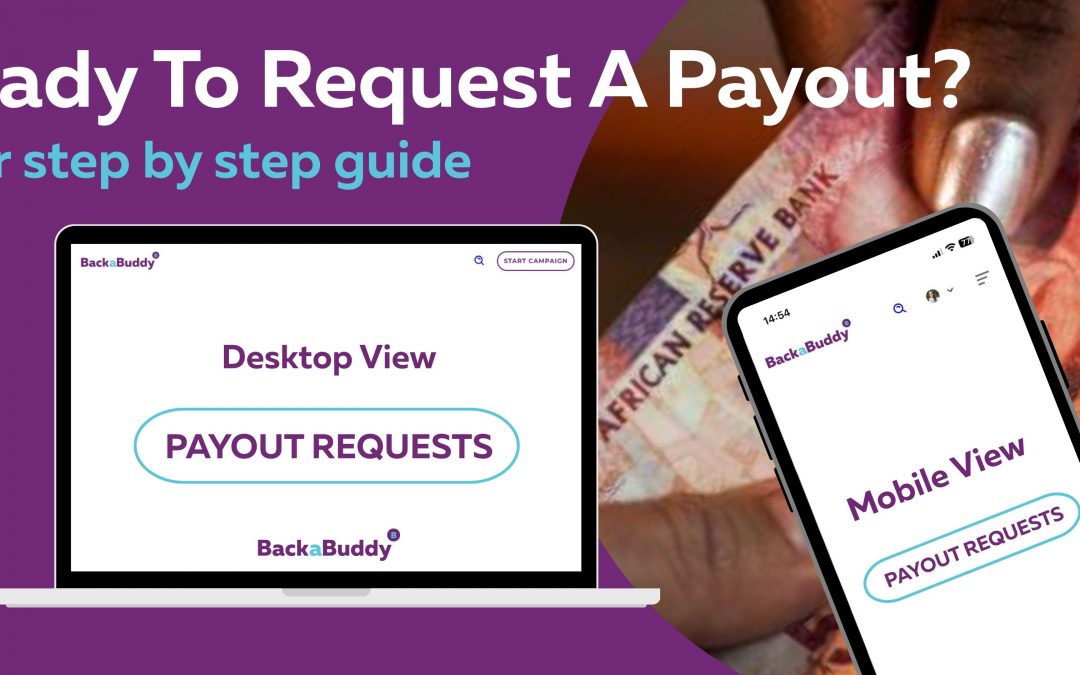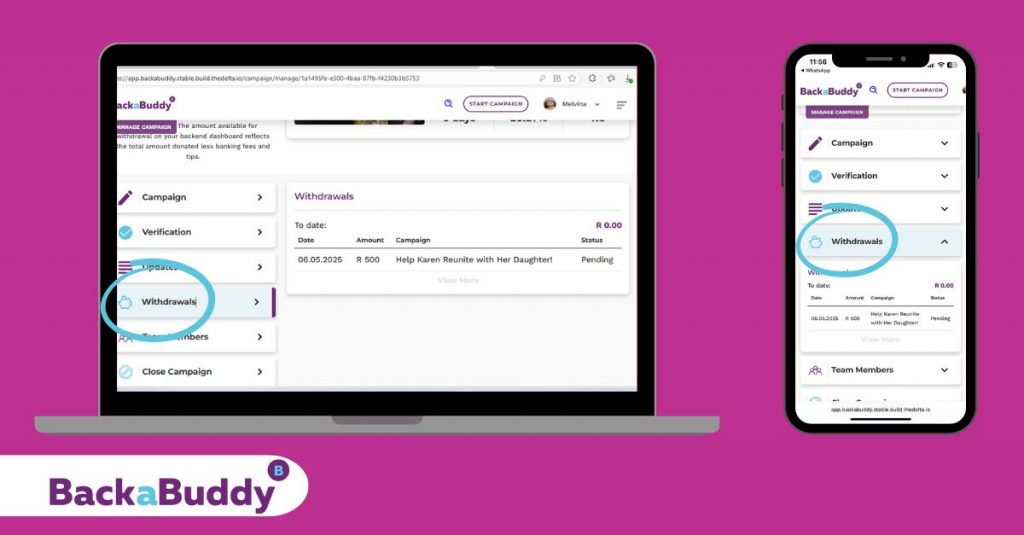At BackaBuddy, we want your fundraising experience to be as smooth as possible—including getting your funds out when you need them! Whether you’re running a self-managed campaign or a Blue Tick campaign, here’s a simple, step-by-step guide to help you request a payout, plus tips for a hassle-free process.
Before You Request a Payout
For Self-Managed Campaigns
Before you can request a payout, your campaign must be verified by the BackaBuddy team.
This means:
-
Upload all required documents for verification.
-
Wait for your campaign to be checked by the BackaBuddy team.
-
Once verified, a BackaBuddy Verified Badge will appear on your campaign page, and the “Payout Request” button will turn purple and become available.
Tip: If you see the “Payout Request” button greyed out, double-check your documents and make sure your campaign has been fully verified!
Verification Guide: How do I verify my Campaign? – BackaBuddy
For Blue Tick Campaigns
Blue Tick campaigns (where donations are paid directly to an organisation or service provider) do not require campaign verification before requesting a payout.
How to Request a Payout
Steps 1–9 (For Both Self-Managed & Blue Tick Campaigns)
- Hover over your profile name (top right-hand corner).
- Select “My Campaigns” from the dropdown.
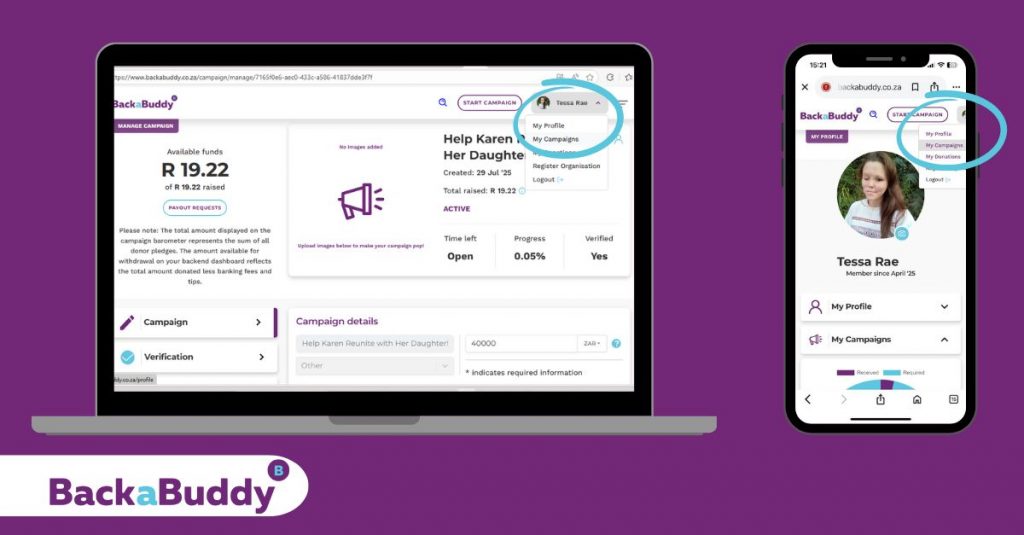
- Scroll down to find your campaign’s banner and title, below the donation summary circle.
- On the right, click the purple circle with a purple dropdown arrow.
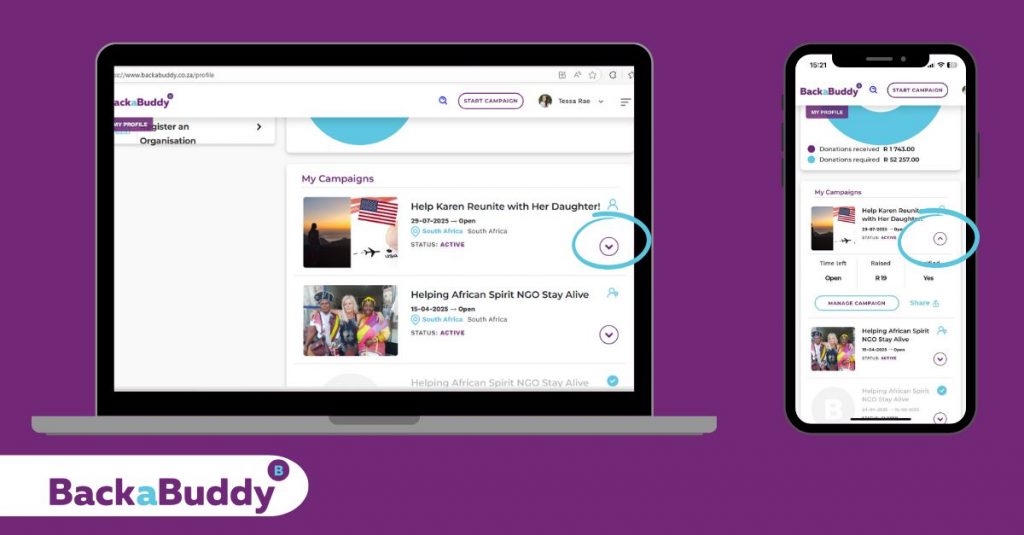
- Click on “Manage Campaign”.
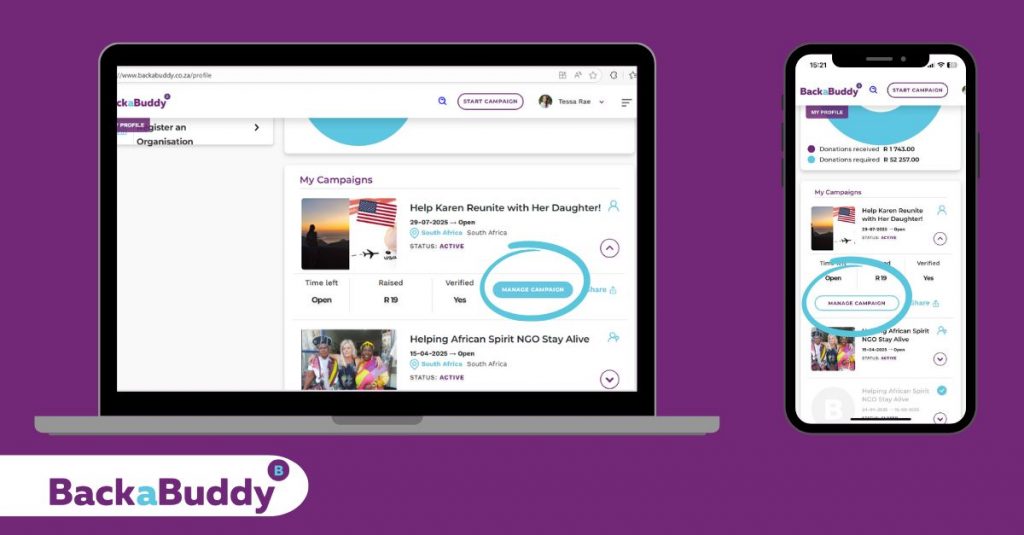
6. On the left, select the purple “Payout Request” button.
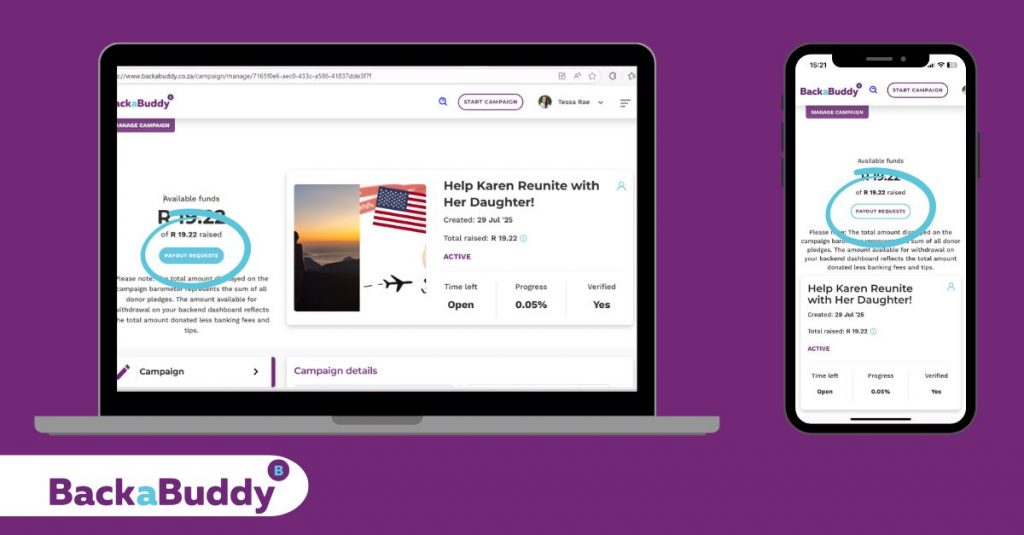
7.
-
PC View: Tick the small circle next to your campaign’s name in the summary.
-
Mobile View: Click on “Funds Breakdown” dropdown arrow and then tick the small circle next to your campaign’s name in the summary.
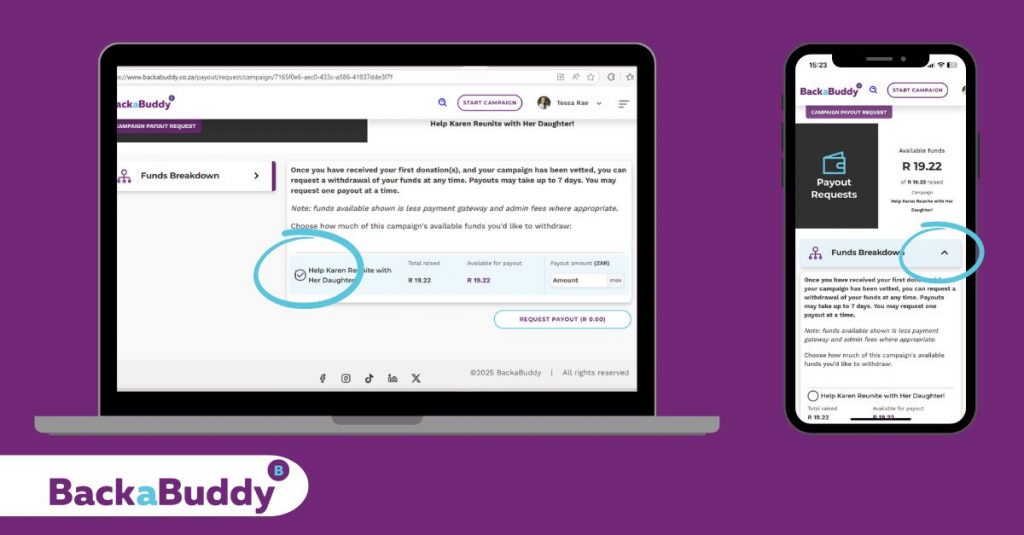
8. Enter the amount you wish to withdraw in the “Payout Amount” box.
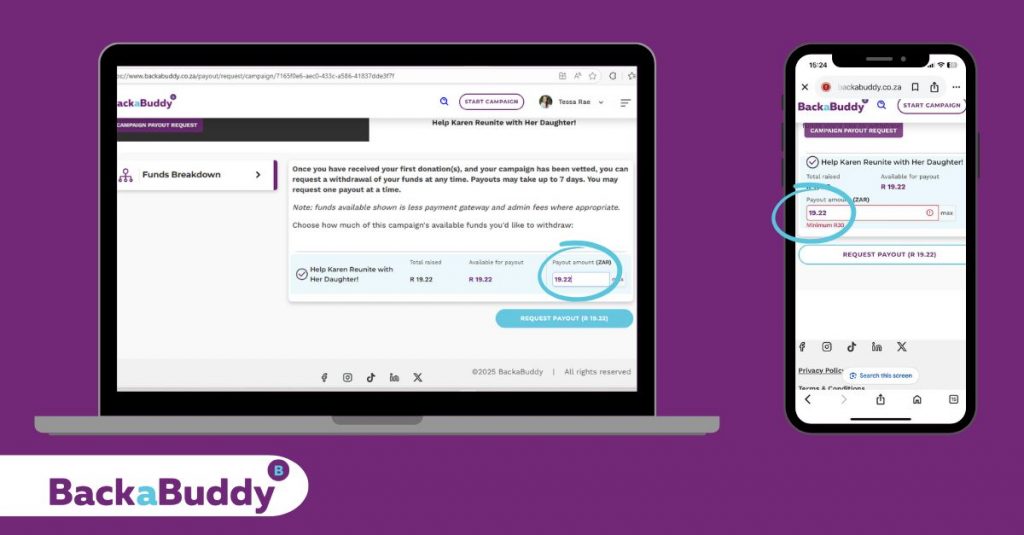
9. Click “Request Payout”.
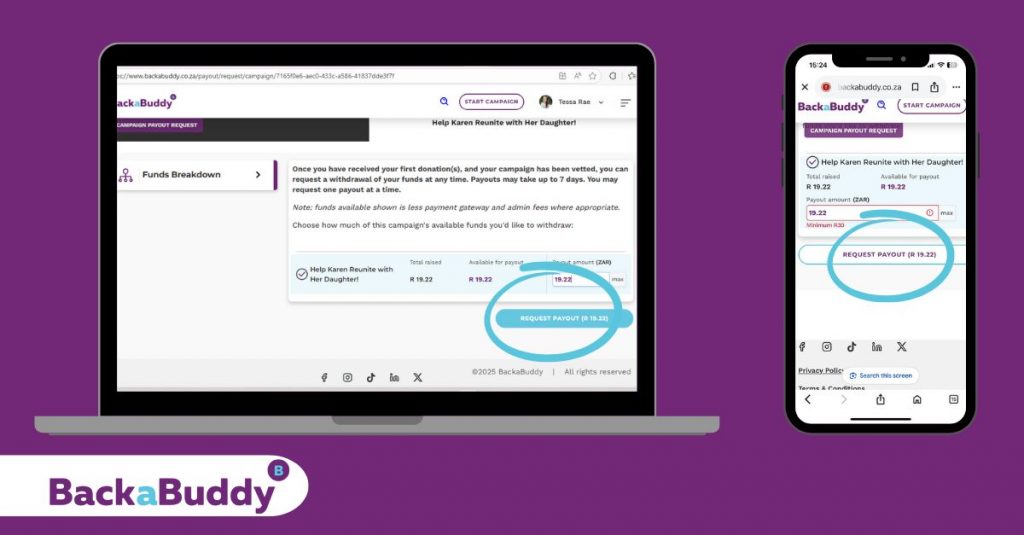
The Payout Journey Splits HereA. Blue-Tick Campaigns
10. You’ll be prompted to upload supporting documents. Choose one of the following:
-
Invoice: If you have an invoice from the organisation you need to pay.
-
Or a Reimbursement Claim: If you’ve already paid and are claiming back, upload your proof of payment. You’ll also need to upload your proof of banking details.
-
Organisation’s proof of Banking Details: If the payment is to an organisation’s bank account (the usual option). You can upload the same invoice if the banking details are clearly displayed.
Tip: If PDF uploads fail (usually due to file size), take a screenshot and upload the image instead!
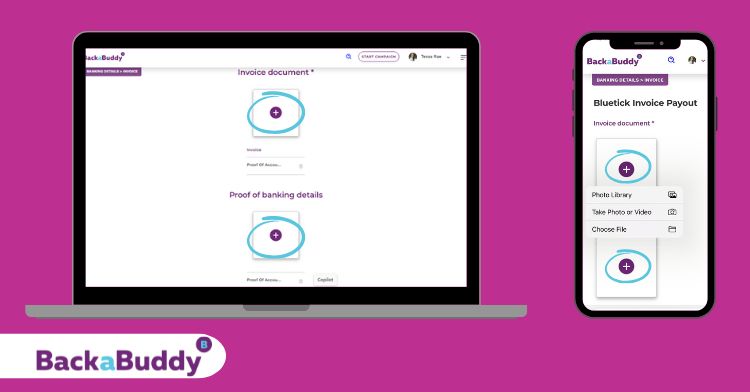
11. Upload your document(s) by clicking the “+” in the square boxes. (One document per block.)
12. Enter the organisation’s bank account details—make sure these match your uploaded proof or the details on the invoice.

13. Leave a tip for BackaBuddy (optional).
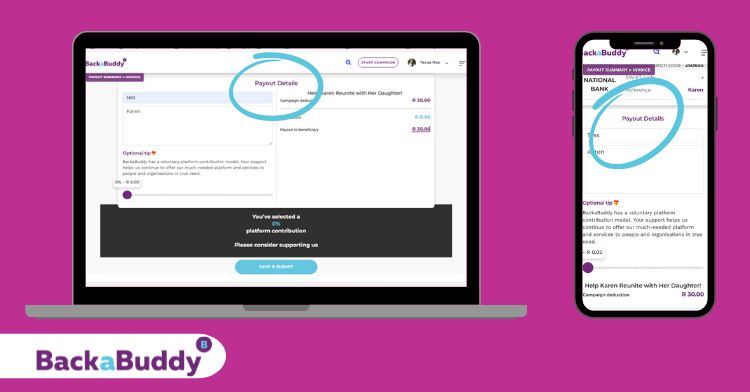
14. Click “Save and Submit” at the bottom.

15. If completed successfully, a small pop-up will confirm your payout request has been sent for processing. Click “Finish” to complete.
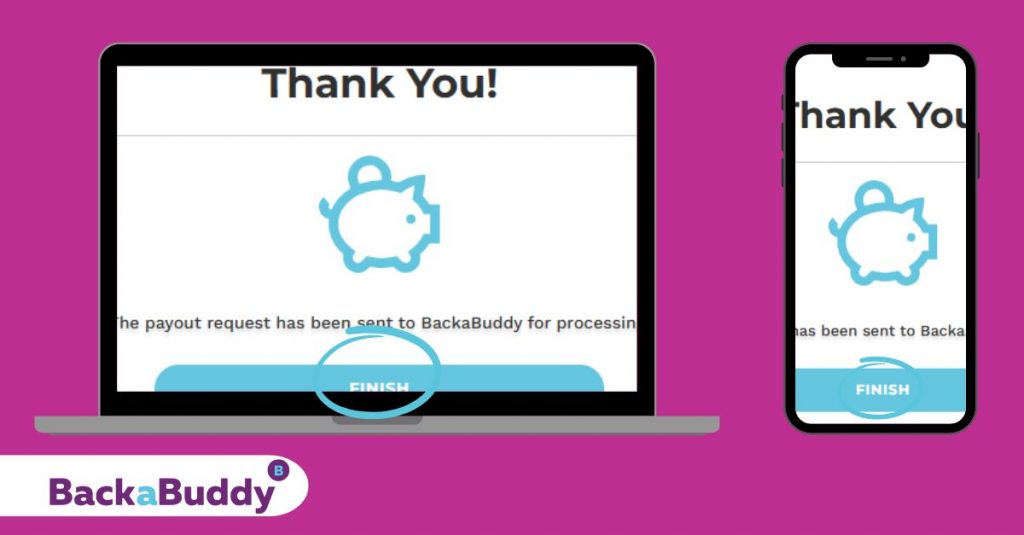
-
B. Self-Managed Campaigns
Funds are paid into the campaign creator’s bank account or beneficiary of choosing (as uploaded and verified during campaign setup).
10. After clicking “Request payout”, complete the payout form: add a clear title and description, and double-check the banking details.
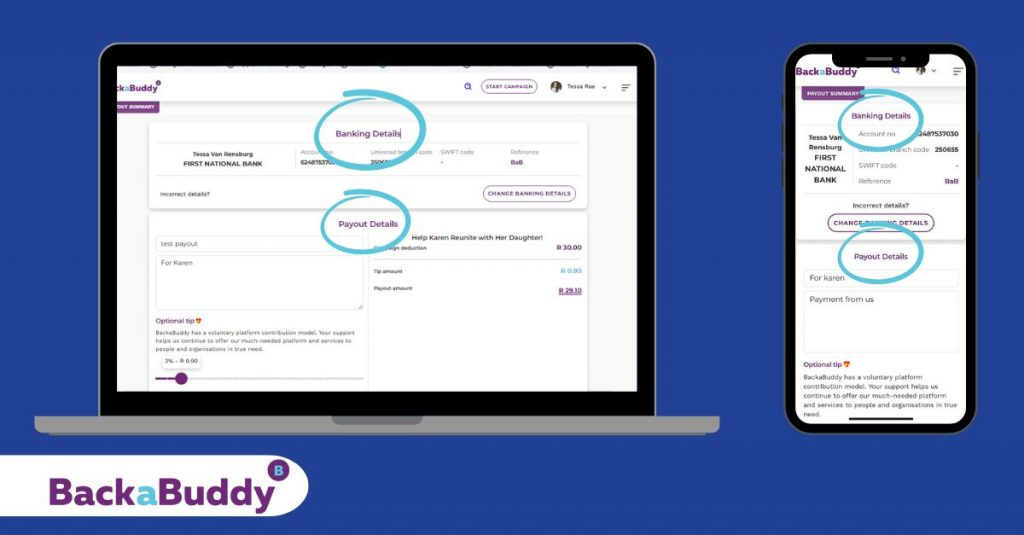
11. (Optional) Add a tip.
12. Click “Save & Submit.”
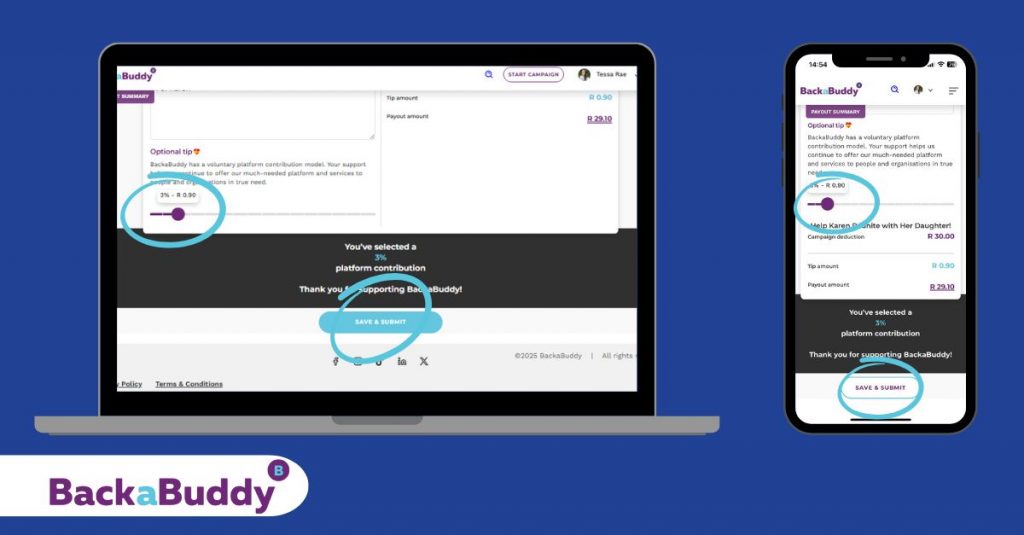
13. A confirmation pop-up will confirm your payout request was sent for processing. Click “Finish” to complete.
Tracking Your Payout Request
Once you’ve submitted your payout request, you can track its progress right in your dashboard:
-
Navigate to “Withdrawals” from your menu.
-
For both Blue Tick and Self-Managed campaigns, you will see the status of your payout request.
-
If your payout has been successfully processed and is waiting to be paid, the status will show as “Pending”.
-
Once the payout has been made, the status will update to “Paid”.
-
Checking the “Withdrawals” section is the quickest way to confirm your payout’s status without needing to contact support.
Important Notes
-
Processing Time:
Payouts usually take 3 to 10 business days to process. -
Proof of Payment:
If you need a proof of payment, please contact the BackaBuddy team. -
International Payouts:
For international bank accounts, contact the team to complete the “International Payout” form.
(International payouts may take a bit longer.) -
For Blue Tick Campaigns:
Funds must be paid directly to the organisation’s bank account (except in the case of reimbursements, which require valid proof).
Troubleshooting
-
If the “Payout Amount” box doesn’t work:
-
Refresh your browser.
-
Double-check there are no spaces before or after the amount.
-
Ensure Num Lock is off.
-
Try a different device.
-
-
If PDFs don’t upload:
-
Try taking a screenshot and uploading as an image.
-
-
Still stuck?
-
Contact the BackaBuddy team for help!
-